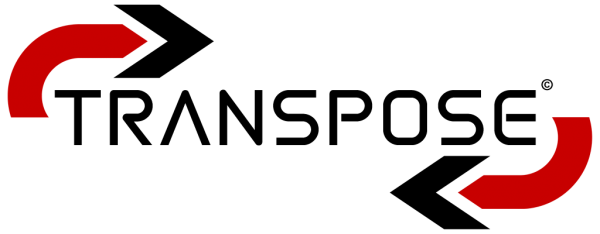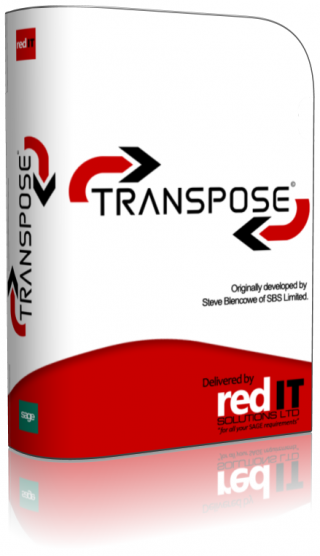What Is Transpose?
Our proven, tried and tested Transpose product provides the most commonly requested Sage Importer facilities such as Importing Invoices and Orders into Sage in one product and also forms a proven base on which we can quickly build customised Sage Import solutions. Transpose is very cost effective and there are no hidden charges for setup or configuration saving you time and money.
What are the features & benefits of using Transpose?
- No expensive on-site installation and configuration required
- Caters for importing most transaction types including:-
- SOP / POP
- Invoices & Credits
- Audit File Transactions with grouping
- Customer/Supplier/Nominal Accounts
- Products & Categories
- Product Transactions
- Addresses & Memos
- Fixed Asset Records
- Extensive export functions
- Run manually, on a scheduled basis, or by a command line interface enabling full automation from another program
- Multiple versions can be run on the machine, enabling import to different Sage configurations
- Direct import from databases
- No duplication of imports.
- All import data is fully validated
- Full customisation and OEM branding
![]()
- Transpose: How to import Product Invoice with Price Look Up Into Sage
- Transpose: How to import a Sales Invoice Audit File into Sage
Sage Line 50 is an extremely popular choice for many businesses and there is often a need for web and other developers to get financial information into Sage Line 50 in a simple and reliable way that meets the customers requirements. Transpose provides all the Sage Importer facilities you are likely to need to import Product and Service Invoices, Orders and Transactions from Excel, CSV or Database files and includes Sample Import files that use the Sage Demo Data so you can be running a test import within minutes of installation.
Transpose can also Export Sales, Supplier, Invoice, Order and Product information including Memos
We offer free initial guidance to help you to understand the various ways in which data can be imported and exported , how Sage Line 50 treats the different types of imports and the best solution for your needs.
Transpose is an import facility to import various transactional data from a variety of sources, i.e. Excel, SQL & Access databases, 3rd Party Systems etc. into Sage.
We can import Invoices, Orders (SOP and POP) and Transactions to all versions of Sage Line 50 from version 8 through to 2007, 2008 , 2009, 2010, 2011, 2012, 2013 and 2014 and Sage Instant v15 onwards.
Above all, Transpose is easy to implement, competitively priced and very straightforward to integrate with other systems.
Transpose Importer Overview
Transpose is a packaged solution designed to import transactions into Sage Line 50 from CSV files. (most applications, including Excel, can save files in CSV format).
Transpose can also import via XML files and import directly from Database Tables in a variety of Databases including MySQL, Access and SQL Server. Sage Data can also be Exported in XML format
Transpose supports most transaction types including Sales Orders, Sales Invoices and Credits, Payments On Account, Purchase Invoices, Purchase Credits, Stock Invoices (with stock level checking), Project Records and Foreign Currency.
Transpose is very flexible and can import as Audit File Transactions with grouping or as Sales Invoices or Orders.
Transpose also imports Customers, Suppliers, Stock, Stock Transactions and Project Costs and can Export in XML format. Sage Accounts, Product and Projects can be automatically created on Import.
Transpose can be run from the Command Line allowing simple integration with other applications such as Access, Scripting languages and ASP. The Command Line option can additionally be used to get information from Sage such as an Account Balance or a Stock Level.
Transpose is a packaged solution designed to import transactions into Sage Line 50 from CSV files. (most applications, including Excel, can save files in CSV format).
Transpose can also import via XML files and import directly from Database Tables in a variety of Databases including MySQL, Access and SQL Server. Sage Data can also be Exported in XML format
Transpose supports most transaction types including Sales Orders, Sales Invoices and Credits, Payments On Account, Purchase Invoices, Purchase Credits, Stock Invoices (with stock level checking), Project Records and Foreign Currency.
Transpose is very flexible and can import as Audit File Transactions with grouping or as Sales Invoices or Orders.
Transpose also imports Customers, Suppliers, Stock, Stock Transactions and Project Costs and can Export in XML format. Sage Accounts, Product and Projects can be automatically created on Import.
Transpose can be run from the Command Line allowing simple integration with other applications such as Access, Scripting languages and ASP. The Command Line option can additionally be used to get information from Sage such as an Account Balance or a Stock Level.
Audit File Transaction Import
This option uses the same import file format as Sage Line 50. Many applications support this format as standard, so this is a good choice if you can't change the import file format. Unlike the Sage Line 50 Import function, Transpose will group transactions with the same Invoice Reference and Date together so that they appear as a single line on a statement. Transpose will also ensure that the same transactions are only processed once. This type of Sage Data Import is normally used when the actual Invoices are not created in Sage and you just need to get the details into the accounts.
Alternatively, the transactions can be imported as Sage Product Invoices using a stock code of S1. This option would be used where you want Sage Line 50 to create the Invoices and is most useful if you are not able to change the import file format.
Project Records and Foreign Currency imports are also supported.
Transpose can also automatically allocate Credits and Payments to matching Sales and Purchase Invoices
Sales Invoice Import
This option uses a slightly different import file format and can be used to create Sales Invoices and Credits as if they had been entered via the Sage Line 50 Invoicing module. Invoices using Stock or Special items can be created. Sales and Purchase Orders may also be created.
Details such as the Stock Item Description and Address can be taken from the Import file or directly from the Sage Stock Item. VAT amounts can be supplied or calculated by Transpose. The Invoice Number can be generated by Sage or taken from the Sage Import file. Transpose can also use Sage Price Lists to automatically generate the Best Price for a Customer and automatically create Account and Product records..
Foreign Currency and Project Records
Transpose supports Foreign Currency imports for Sage Line 50 version 12 onwards.
Project Records are supported from Sage Line 50 version 11.1 onwards. A Project Reference, Cost Code and Resource can be specified for all appropriate import types. If you are familiar with Line 50, you will know that it is not currently possible to import transactions with project references via the Line 50 import routines. Transpose provides the solution. The latest version also supports importing Project Charges.
Full Import Mapping
Transpose allows the input files to be "mapped" to the required import fields. This means that a file in virtually any format can be imported into Sage Line 50 without having to change the application that generates the file, saving time and money. Transpose even allows special values such as nominal codes or transaction types to be inserted on import so that the correct Sage Import settings can be used even if they aren't present in the input file.
Transpose can also use Look Up Tables to cater for differences between applications. For example, Account References can be "mapped" (i.e. Account "FRED-01" can be mapped to "FRED01") or a value of "Taxable" could be converted to the expected Sage value such as "T1"
An offset to the Invoice reference can also be added if the numbering systems differ.
Other Import Options
Transpose can read import files from any folder on the local computer or network. The files may be imported manually, hourly or at a specified daily time.
Once processed, the files are moved to output folders and a number of reports generated. An email can also be sent indicating whether the import was successful (Requires Outlook to be installed).
No Hidden Costs
We don't charge extra for telling you how to set up Transpose and site visits are very rarely required. The latest versions of Transpose automatically installs sample import files that use the Sage Line 50 demonstration data. You should be able to run a test import within minutes of installing Transpose.
Transpose is very competitively priced and offers more functionality than most similar products.
Need to do something different?
We can also customise the application to meet any specific processing requirements that you may have.
If we can readily accommodate your needs this may be a no cost option. Please let us know what you want to achieve and we will do our best to help.
We also can help in uploading Sage data to your application. Any or all of the fields from Invoice, Orders, Header Transactions, Customer, Supplier and Product records can be exported in XML format.
Recent Projects include importing Bill of Materials (BOM) Product Records with automatic Stock Transfers to build the BOM Product and enhanced processing of BACS payments.
Sometimes this part of a development project can be overlooked until late in the day. Call us, we may be able to help.
Still not sure?
Just give us a call for a free, no obligation discussion. If your requirement is complex or you are not familiar with Sage Line 50, we can arrange an on site meeting with our developers and our Accounts specialist to clarify your needs, but please note this may be chargeable.
Transpose is used every day by a wide variety of clients and applications including Web Shops, Visa Processing, Event Management, IT Solutions Providers, Recruitment Agencies, Property Developers, Shipping Companies, Metal Finishers, Greeting Cards suppliers to name but a few.
Transpose Features & Benefits
| Imports Sales Stock and Service Invoices, Orders and Purchase Orders including Proformas and Quotations. | √ |
| Imports Audit File Transactions with Full Grouping of Item Lines. Transactions with the same Reference appear as a single line on a Statement. Supports most Transaction Types including Journal Credits and Debits. | √ |
| Automatically allocate Payments and Credits to matching Invoices (new feature) | √ |
| Automatically generate a Sales Receipt for an Invoice (new feature) | √ |
| Net Value Discounts on Invoices and Orders (new feature) | √ |
| Import Accounts, Stock Records, Stock Transactions, Project Charges, Sales Memos and Delivery Addresses. Stock Record import fields include Quantity Discount Fields, Custom, Web and Purchase Nominal fields with optional Stock Level Update. | √ |
| Import from CSV, XML and directly from Database Tables in Access, SQL, MySQL and any DB that you can specify a DSN for. | √ |
| Automatically download XML and FTP files from Web Servers | √ |
| Import Data fully validated to ensure no duplication of Import transactions | √ |
| Import File field mapping means a CSV file in virtually any format can be imported without modification. | √ |
| Import Map Filters allow only specified records to be imported thus allowing selective import of, for example, PayPal Payment records. | √ |
| Automatically create Sales and Purchase Accounts, Stock Items and Projects on Import (no separate import files required) | √ |
| Best Price option uses Sage 50 Price Lists to automatically generate Unit Price for Customer or Supplier with Foreign Currency support. | √ |
| Optionally apply Settlement Discounts to Import | √ |
| Sales Account, Addressing and Stock Details can be taken from Sage or the Import file | √ |
| Account References can be automatically changed on Import i.e. SBS-01 becomes SBS01 | √ |
| Automatic Net and VAT calculation if required | √ |
| XML Export of Invoices, Sales and Purchase Orders with Item Lines, Product, Customer and Supplier Records, Nominal, Memos, Aged Balances and all Transaction Types with Splits. | √ |
| Full support for Foreign Currency and Project Charges | √ |
| Multi Company Support | √ |
| Multiple installations on same machine | √ |
| Supports new Sage Departmental References | √ |
| Automatic Detection of Import File Type | √ |
| Unattended Mode automatically imports to Sage Line 50 | √ |
| Royal Mail Despatch Express Label Printing support | √ |
| Silent Mode allows Transpose to run "invisibly" in the background | √ |
| Can be controlled via Command Line allowing Import and Export on Demand from other applications | √ |
| Command Line Switches allow Sage "Enquiries" i.e. Transpose can return the status of an Invoice, Free Stock, whether an Account exists, Project Status etc. The Path to the Sage Data files can also be specified by command line allowing import to multiple Sage Companies. | √ |
| Built in Editor for ease of viewing and editing of Import files. | √ |
| Email Notification of Import Success or Failure | √ |
| Comprehensive Logging and Reporting | √ |
| Sage 50 does not need to be closed to run an Import | √ |
| Works with single user versions of Sage 50 (from version 2009). You don't need a multi user Sage license to run Transpose at the same time as Sage. | √
|
| Sample Sage Import Files included to shorten implementation time. | √ |
| Save time and money - Normally no changes are required to the application that generates the import file. | √ |
| Cost Effective Customisation Service | √ |
| Sage Professional Developer with In-House Accounts expertise to advise on your requirements | √ |
* Some new features require a later version of the Transpose program file. Contact us for details.
Help & Support
We want to do everything we can to assist you during the installation and evaluation of Transpose. If you have any questions please contact support@excel2sage.co.uk . We also appreciate any comments you might have (good or bad!).
Installation Tips
Important - if you are downloading for Windows XP, please ensure that you unzip the download to a folder before trying to install. The setup program will not run directly from a zipped folder.
Please also ensure that you unzip the files to a folder near the root of your Drive e.g. C:\Download. The Setup program will not install if the path to the setup files is too long and an error similar to the following will be generated :-
Sage Line 50 should be installed on any machines you want to run Transpose on.
Can't Locate the Sage Data Files during Transpose Set up? Some versions of Sage place the Data Files in a Hidden Folder. You must unhide the folder during Transpose set up so you can browse to the Folder Location. This limitation is removed in Revision 8. To view Hidden Folders in XP click on the Tools Menu Option and Select Folder Options -> View Tab and select the Show Hidden Files and Folders option whilst viewing the required folder in My Computer / Windows Explorer.
For a new Sage 2008 on Windows Vista the data files will be in C:\Program Data\Sage\Accounts\2008
For a new Sage 2008 XP installation the data files will be in C:\Documents and Settings\All Users\Application Data\Sage\Accounts\2008\.
Both these folders are Hidden by Default.
The Sage Data files should be excluded from any Anti Virus Scans. This includes server based scanning engines. Apart from causing general performance issues with Sage itself (in particular with Norton AV) we have one reported incident of application crashes caused by McAfee scanning Sage Data files located on a file server.
Not Posting Data? Make sure you have turned off Test Mode in Settings - > Import Parameters
Downloaded File Blocked? Windows may prevent you from extracting or unzipping a file. To unblock the file, right click on it, select Properties then click the Unblock button and then Apply
SDO Activation Key
Please note that you will need to obtain an SDO Activation key directly from Sage Customer Services in order to run Transpose more than a few times. This key is supplied free of charge and must be entered in Sage Line 50 (not Transpose) via the Tools -> Activation -> Enable 3rd Party Integration menu option.
An SDO key is required for all applications that use the Sage Data Objects (SDO).
You cannot obtain an SDO Key for a Demo version of Sage 50. This is a restriction imposed by Sage.
OEM
If you would like to brand Transpose with your own identity please support@excel2sage.co.uk us with details of your projected sales and requirements.. Let us take care of your Sage integration needs and save the cost of Sage Developers licenses and the need for ongoing upgrades. Every little helps as they say.
Transpose can also be preconfigured using ini files so that al Import Parameters can be set up in advance.